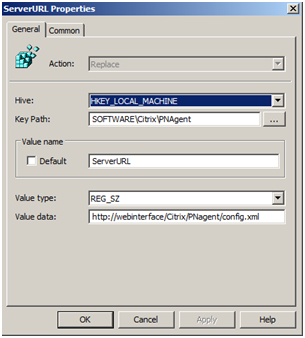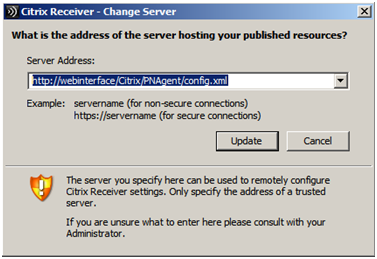To configure Windows server 2008 R2 to load balance Citrix Web Interface 5.x is very simple procedure. The following procedure describes the basic steps involved.
Configure Citrix Web Interface
Open the Citrix Web Interface Management console
Click “XenApp Web Sites” and click “Create Site”

Modify the IIS site settings if required
Click “Set as the default page for the IIS site”

Specify the point of the authentication as “At Web Interface”
Click “Next” to finish creation of the site
Once the site is successfully created click “Next” to configure the site
Specify the Citrix Farm name, Citrix Servers and the XML port
Continue reading “Configuring Citrix Web Interface and Load Balancing with Windows NLB”